Tips and solutions for Windows 10 that you can try at home in Bahrain
To be honest, as useful as our devices are, there are few things more frustrating in life than a computer that refuses to cooperate. But don’t worry, you’re in good hands. We’ll start off this article with some quick and easy troubleshooting tips.
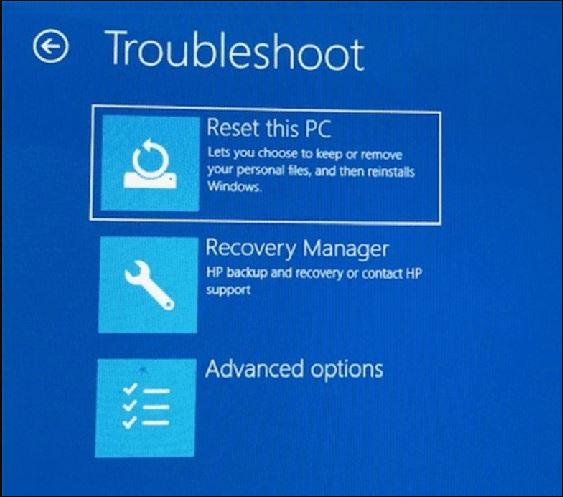
Following that, we’ll go over five of the most common Windows 10 problems that can be easily fixed at home.
Computer troubleshooting
1 – Google it
When it comes to computer problems, search engines are your best friend. In fact, no matter how obscure the ‘error code’ that appears on your screen, you can almost always be certain that other people have had similar problems.
If you’re willing to sift through a few forums, you’ll almost certainly find the answer you’re looking for. Simply try to be as specific as possible with your query (for example, what does Windows Update Error 0x80070057 mean?)
2 – Restart your computer.
Yes, it sounds obvious, but you’d be surprised how often a simple reboot of the system resolves whatever problem you’re experiencing. If you can’t shut down or restart your computer properly (because it’s clogged and as slow as lava), hold down the power button and force the restart.
3 – Examine your connections
Take a moment to double-check that everything is properly plugged in. You just never know!
4 – Examine for updates
You should check for updates on a regular basis. Make it a habit. Or, even better, set up automatic updates and restart your system whenever a specific program requires an upgrade. If a particular program is causing your computer to crash, it is likely that it is out of date and in need of some TLC.
5 – Finish all of your background tasks.
A computer is often slow because there are too many unused programs running in the background, stealing your precious resources. Simply open Task Manager and force-quit any frozen programs, followed by closing anything else you don’t need to use.
If you have a lot of photos and videos that you want to keep, either store them in the Cloud (such as Dropbox) or buy an external hard drive. Your computer does not need to be crammed with’stuff.’
7 – Install anti-virus software
If you’ve tried everything above and are still having problems, it’s possible that your computer is infected with malware or other viruses.
You can run a scan with the most recent version of your antivirus program to detect any new, malicious code.
It isn’t working!
If you’ve tried everything above and you’re still having problems, there could be a problem with your hardware (such as the motherboard) or other components.
Wi-Fi (or the lack thereof) is another common offender. To investigate the issue further, run a speed test and/or contact your service provider.
Otherwise, if you’re having trouble, it might be worth contacting Nexcel to have us look at your computer.
